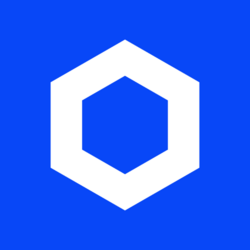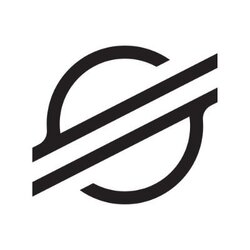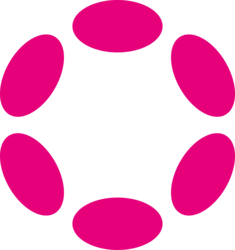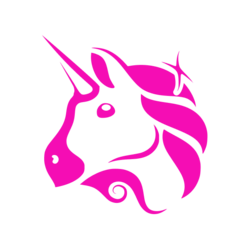10 Tips For Using Your iPad As a Laptop Replacement - bgr.com
Turn your iPad into a true laptop alternative with these practical tips for productivity, multitasking, typing, and getting real work done on the go.
1. Invest in a Keyboard and Trackpad
One of the key aspects of using your iPad as a laptop replacement is having the right tools for the job. Investing in a good quality keyboard and trackpad can significantly enhance your typing experience, making it more efficient and comfortable.
There are many options available, from Apple's own Magic Keyboard to third-party alternatives that offer a range of features and price points to suit your needs. A keyboard with a trackpad will mimic the laptop experience more closely, allowing for precise cursor control and easier navigation.
2. Utilize Multitasking Features
The iPad's multitasking capabilities are robust and can help you work more efficiently. Familiarize yourself with features like Split View, Slide Over, and Picture in Picture to juggle multiple apps and tasks simultaneously.
Split View allows you to display two apps side by side, while Slide Over lets you quickly access a secondary app without fully switching away from your primary task. Picture in Picture is great for keeping videos playing in a floating window while you work on other things.
3. Master Keyboard Shortcuts
Keyboard shortcuts can be a game-changer when it comes to productivity on the iPad. Learn common shortcuts like Command-C for copy, Command-V for paste, and Command-Space for Spotlight search.
You can also create custom shortcuts in the Settings app to streamline repetitive tasks. Knowing and utilizing these shortcuts will help you navigate your iPad more efficiently and get work done faster.
4. Use Apps Optimized for Productivity
Choose apps that are optimized for productivity to maximize your iPad's potential as a laptop replacement. Look for apps that offer robust features, like Microsoft Office suite, Google Workspace, Notion, or Adobe Creative Cloud.
These apps are designed to take advantage of the iPad's capabilities, offering tools for document creation, editing, collaboration, and more. With the right apps at your disposal, you can turn your iPad into a powerhouse for work and creative projects.
5. Sync Your Files Across Devices
Syncing your files across devices is essential for seamless workflow management when using your iPad as a laptop replacement. Take advantage of cloud storage services like iCloud, Google Drive, Dropbox, or OneDrive to access your files from anywhere.
By keeping your files synced, you can easily switch between your iPad and other devices without missing a beat. This ensures that you always have the latest version of your documents, presentations, and projects at your fingertips.
6. Customize Your Home Screen
Organize your iPad's Home Screen to suit your workflow and make accessing apps and tools more efficient. Create folders, rearrange icons, and utilize widgets to tailor your Home Screen to your needs.
Consider grouping related apps together in folders, placing frequently used apps within easy reach, and adding widgets for quick access to important information. A customized Home Screen can streamline your workflow and boost your productivity.
7. Explore External Display Support
With external display support on the iPad, you can extend your workspace and enjoy a more desktop-like experience. Connect your iPad to a compatible monitor via HDMI or USB-C and use it as a second screen for multitasking.
External display support can enhance your productivity by allowing you to view multiple apps simultaneously, giving you more screen real estate for your work. This feature is especially useful when working on tasks that require a large display or multiple windows.
8. Stay Updated on iOS/iPadOS Features
Apple regularly releases updates to iOS and iPadOS, introducing new features and enhancements that can improve your productivity and user experience. Stay informed about the latest updates and learn how to leverage new features.
By staying up to date on iOS/iPadOS features, you can take full advantage of the capabilities of your iPad as a laptop replacement. Explore new functionalities, settings, and improvements to optimize your workflow and make the most of your device.
These tips will help you transform your iPad into a powerful laptop alternative, enabling you to work efficiently and effectively wherever you are. By following these practices and incorporating them into your workflow, you can maximize the productivity and utility of your iPad for professional, creative, and personal tasks.
If you have any questions, please don't hesitate to Contact Us
Back to Technology News