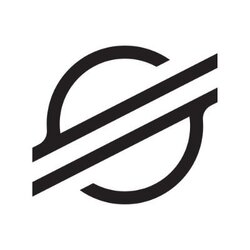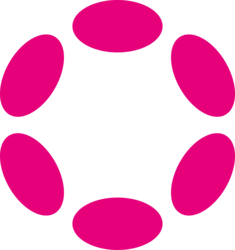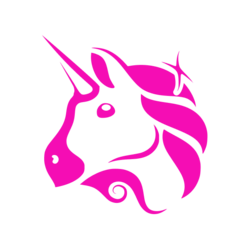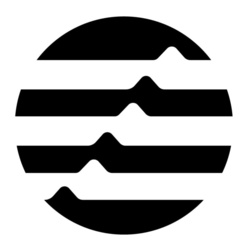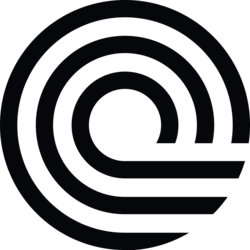Recently, Samsung unveiled its latest One UI 8 software update, which brings a host of new features and improvements to the user experience. Many users are already enjoying the enhanced functionality and design tweaks that come with this new iteration of Samsung's custom Android skin. However, to truly make the most of One UI 8 and tailor it to your specific preferences, there are a few key settings that you should consider adjusting. By making some simple tweaks to these settings, you can further enhance the usability and performance of your Samsung device, ensuring a more personalized and efficient user experience. In this article, we will highlight five must-change settings for the perfect One UI 8 setup that will make your device feel even better. Let's dive in!
Customize Your Quick Panel
One of the first things you'll want to do after updating to One UI 8 is to customize your Quick Panel. This feature allows you to access commonly used settings and toggles with just a swipe down from the top of the screen. By rearranging the Quick Panel buttons and adding or removing shortcuts that you use frequently, you can streamline your device's navigation and make it easier to access the settings you need most often.
To customize your Quick Panel, simply swipe down from the top of the screen to open the notification shade and then tap the three-dot menu icon in the top-right corner. Select "Edit buttons" to enter the customization mode, where you can drag and drop icons to rearrange them, as well as add or remove buttons to suit your preferences. Once you're done, tap "Done" to save your changes and enjoy a more personalized Quick Panel layout.
Optimize Battery Settings
Battery life is always a key concern for smartphone users, and with One UI 8, Samsung has introduced new battery optimization features to help you get the most out of your device's battery. To ensure that your device's battery performance is optimized, it's essential to tweak some key settings related to power consumption and battery usage.
One of the first things you should do is enable Adaptive Battery, a feature that uses machine learning to prioritize power for the apps and services you use most frequently. To enable Adaptive Battery, go to Settings > Battery and device care > Battery > More battery settings, and toggle on the Adaptive Battery option. Additionally, you can also enable Battery Saver mode to further extend your device's battery life when it's running low on power.
Enhance Display Settings
The display settings on your Samsung device play a crucial role in determining the visual quality and user experience of your device. With One UI 8, Samsung has introduced new display enhancements that allow you to further customize and optimize the way your screen looks and functions. By adjusting these settings, you can enhance the visual appeal of your device and improve its usability in various lighting conditions.
One key setting to tweak is the display mode, which allows you to choose between different color profiles and display presets. To customize your display mode, go to Settings > Display > Screen mode, and select the option that best suits your preferences. You can also adjust the screen resolution and refresh rate to optimize the performance and battery life of your device based on your usage habits.
Personalize App Permissions
Privacy and security are top priorities for smartphone users, and with One UI 8, Samsung has introduced new features to help you better manage app permissions and protect your personal data. By personalizing app permissions, you can control which apps have access to sensitive information on your device and limit their ability to collect and use your data without your consent.
To personalize app permissions on your Samsung device, go to Settings > Privacy > Permissions manager, and review the list of apps that have requested access to various permissions. Disable any permissions that you're not comfortable granting to specific apps, and only allow access to the information that is necessary for the app to function properly. By taking control of app permissions, you can enhance your device's security and safeguard your personal data from potential privacy breaches.
Fine-Tune Camera Settings
The camera is one of the most used features on smartphones today, and with One UI 8, Samsung has introduced new camera enhancements and settings to help you capture the perfect shot every time. By fine-tuning your camera settings, you can customize the way your photos and videos look, as well as optimize the camera performance for different shooting scenarios.
One setting to pay attention to is the Pro mode, which gives you more control over the camera settings such as exposure, white balance, and ISO. To access the Pro mode on your Samsung device, open the Camera app and swipe to the right to enter Pro mode. From here, you can adjust various settings manually to achieve the desired photographic effects. Additionally, you can also experiment with the new camera filters and shooting modes introduced in One UI 8 to add a creative touch to your photos and videos.
Customize Always-On Display
The Always-On Display feature on Samsung devices allows you to view important information such as notifications, time, and date at a glance without waking up your device. With One UI 8, Samsung has introduced new customization options for the Always-On Display that allow you to personalize its look and feel to suit your preferences.
To customize the Always-On Display settings, go to Settings > Lock screen > Always-On Display, and select the clock style, color, and background that you prefer. You can also choose to display additional information such as a calendar, weather, or music controls on the Always-On Display screen for added convenience. By customizing the Always-On Display, you can make your device more functional and visually appealing even when it's in standby mode.
In conclusion, by making these five essential settings adjustments in One UI 8, you can tailor your Samsung device to better suit your preferences and needs. Whether you're looking to enhance battery performance, optimize display settings, personalize app permissions, fine-tune camera settings, or customize the Always-On Display, these tweaks will take your user experience to the next level. With a more customized and efficient setup, your Samsung device will feel even better with One UI 8. Try out these settings changes today to make the most of Samsung's latest software update!
If you have any questions, please don't hesitate to Contact Us
Back to Technology News