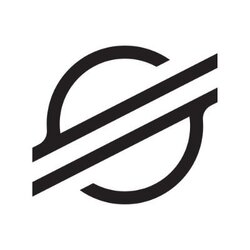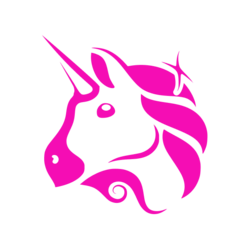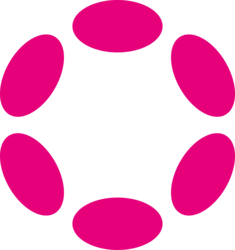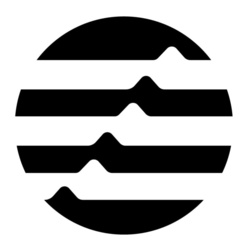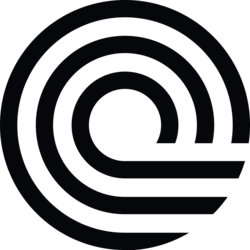Did you regret installing the iOS 26/iPadOS 26 beta? Here’s the step-by-step to downgrade your iPhone or iPad to a previous version.
Introduction: Uninstalling iOS 26 Beta
The latest iOS 26 beta update might have tempted you with its new features and improvements, but if you find yourself facing compatibility issues or experiencing bugs, you may want to uninstall the beta version. Whether you have created a backup or not, downgrading your device to a stable iOS version is possible.
Backup Your Data
If you've installed the iOS 26 beta and decide to downgrade to a previous version, it's crucial to backup your data first. This ensures that you don't lose any important information during the process. You can use iCloud or iTunes to create a backup of your device.
Removing iOS 26 Beta without a Backup
If you didn't create a backup before installing the iOS 26 beta and want to downgrade without one, you can still proceed with the uninstallation process. However, keep in mind that you will lose all your data and settings by following this method.
Restore Your iPhone or iPad
To remove the iOS 26 beta without a backup, you will need to restore your iPhone or iPad using iTunes. Connect your device to your computer, open iTunes, and select the 'Restore iPhone' or 'Restore iPad' option. This will erase all contents on your device and install the latest stable iOS version.
Download the Latest Stable iOS Version
Before proceeding with the restoration process, ensure that you have downloaded the latest stable iOS version from Apple's official website. This will ensure that your device is downgraded to a reliable and bug-free version of iOS.
Recovery Mode
In some cases, you may need to put your device into Recovery Mode to successfully downgrade from the iOS 26 beta. To enter Recovery Mode, connect your device to your computer, launch iTunes, and follow the on-screen instructions to put your iPhone or iPad into Recovery Mode.
Downgrading with a Backup
If you have previously created a backup of your device before installing the iOS 26 beta, downgrading becomes a smoother process. You can restore your device to the backup you made prior to installing the beta software.
Restore from iCloud or iTunes
To downgrade with a backup, you can restore your device from iCloud or iTunes. If you backed up your device using iCloud, you can choose the 'Restore from iCloud Backup' option during the setup process. If you backed up with iTunes, connect your device to your computer and select the 'Restore Backup' option in iTunes.
Avoiding Beta Updates in the Future
If you've had a less-than-ideal experience with the iOS 26 beta and want to avoid similar situations in the future, consider opting out of beta updates. You can do this by unregistering your device from the beta program and keeping your device on the stable public releases.
Final Thoughts
Uninstalling the iOS 26 beta, whether with or without a backup, is feasible with the right steps and precautions. Always remember to back up your data before attempting any major software changes on your iPhone or iPad to prevent any potential data loss.
If you have any questions, please don't hesitate to Contact Us
Back to Technology News