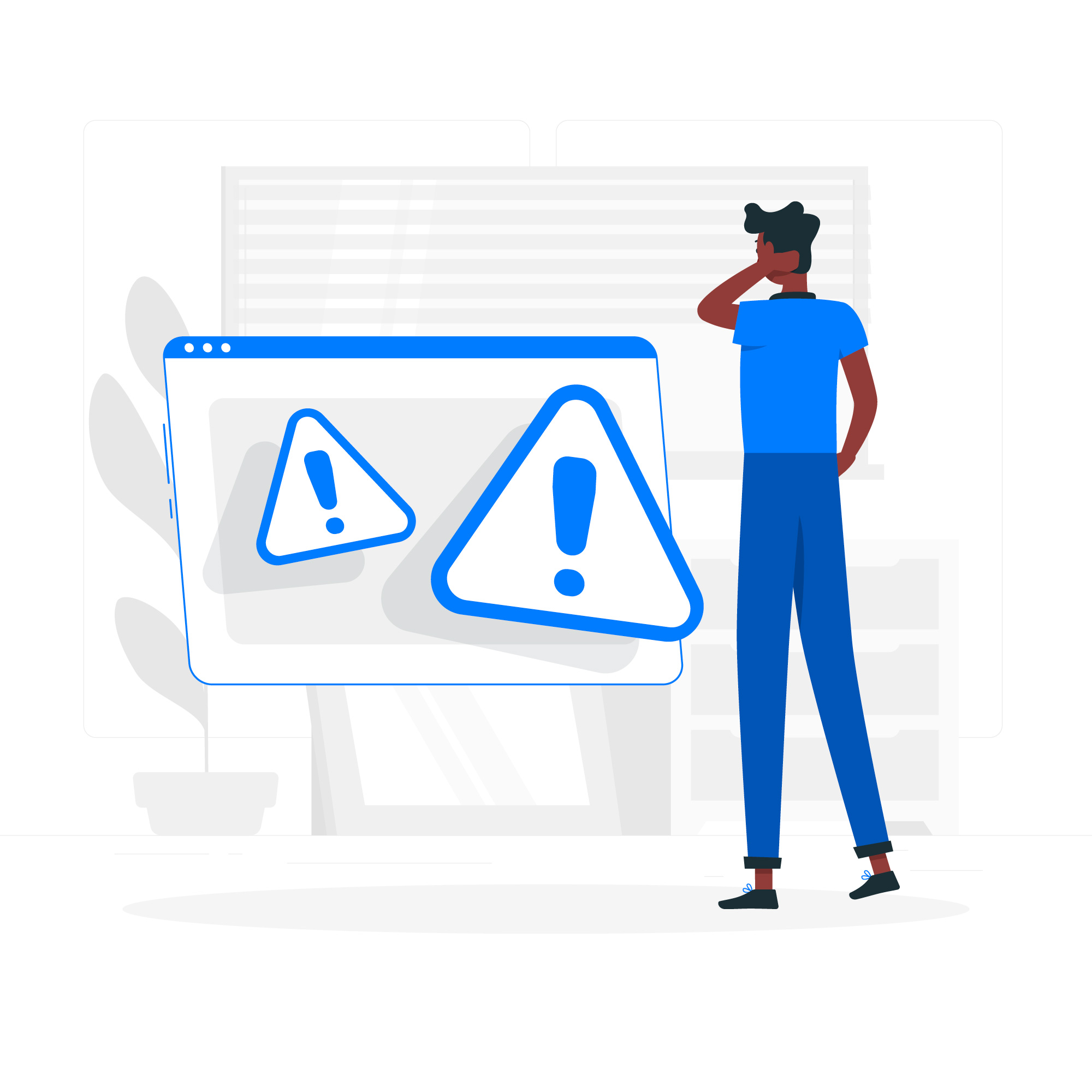
404
Page Not Found
We're sorry the page you requested could not be found.
Please go back to the homepage.
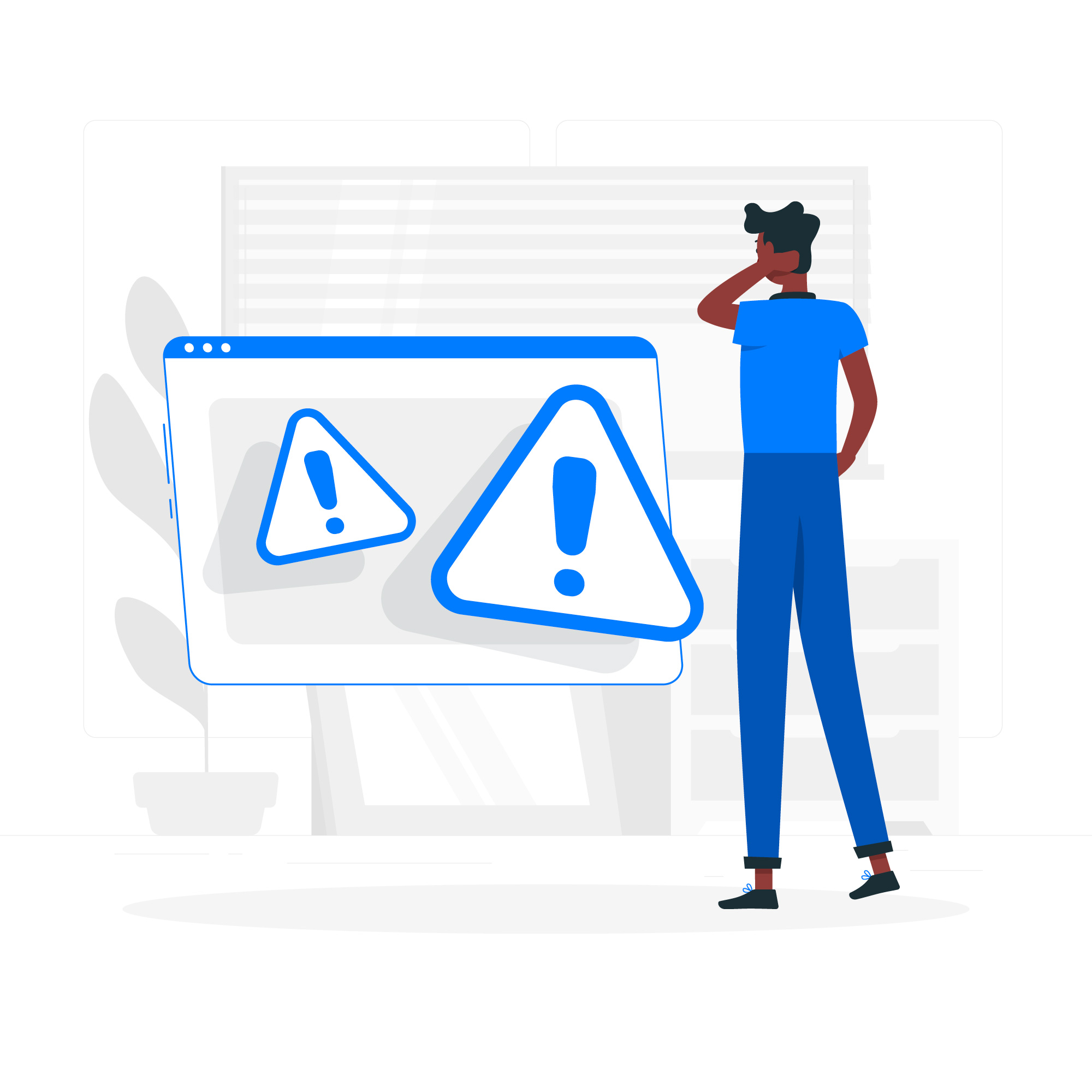
We're sorry the page you requested could not be found.
Please go back to the homepage.