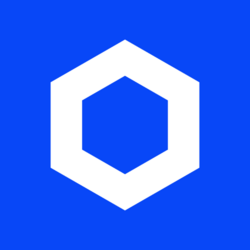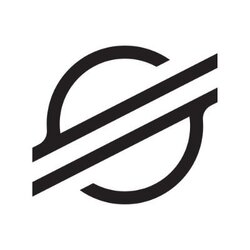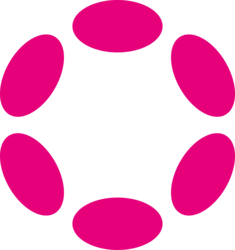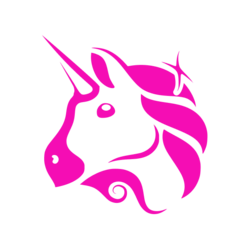Attention iPhone users! It's time to show some love to your device by clearing out its cache. CNET recently published an informative article titled "Do Your iPhone a Favor in 2025 and Start Clearing Your Cache" that highlights the importance of this simple yet effective maintenance task. In this blog post, we will delve deeper into the reasons why clearing your iPhone cache is beneficial and provide a step-by-step guide on how to do it in popular browsers such as Chrome, Safari, and Firefox.
Why Clearing Your iPhone Cache Matters
Over time, your iPhone accumulates a lot of temporary files and data from various apps, websites, and system processes. This data is stored in the cache to help speed up your device's performance by quickly accessing frequently used information. However, a bloated cache can also slow down your iPhone, lead to app crashes, and consume valuable storage space.
By regularly clearing your iPhone cache, you can free up storage space, improve performance, and ensure that your device runs smoothly. Additionally, clearing the cache can help resolve issues with certain apps or websites that may be misbehaving due to outdated or corrupted data.
How to Clear Your iPhone Cache in Chrome
If you use Chrome as your primary browser on your iPhone, clearing the cache is a simple process. To clear your browsing data in Chrome, follow these steps:
1. Open the Chrome app on your iPhone.
2. Tap the three dots in the bottom right corner to open the menu.
3. Select "Settings" from the menu options.
4. Scroll down and tap on "Privacy".
5. Choose "Clear Browsing Data".
6. Select the data you want to clear (Cookies, Site Data, Cached Images and Files).
7. Tap "Clear Browsing Data" to confirm.
Clearing Your iPhone Cache in Safari
If Safari is your browser of choice, here's how you can clear the cache on your iPhone:
1. Open the Settings app on your iPhone.
2. Scroll down and tap on "Safari".
3. Scroll down again and select "Clear History and Website Data".
4. Tap "Clear History and Data" to confirm.
5. Alternatively, you can also clear your cache directly from the Safari app by tapping on the "Bookmarks" icon and selecting "History". From there, tap "Clear" and choose the time range for which you want to clear the history.
Clearing Your iPhone Cache in Firefox
Firefox users can also easily clear their cache on an iPhone by following these steps:
1. Open the Firefox app on your iPhone.
2. Tap the three horizontal lines in the bottom right corner to open the menu.
3. Select "Settings" from the menu.
4. Scroll down and tap on "Clear Private Data".
5. Select the data you want to clear (Browsing History, Cookies, Site Data, Offline Website Data).
6. Tap "Clear Private Data" to confirm.
Conclusion: Keep Your iPhone Running Smoothly
Regularly clearing your iPhone cache is a simple yet effective way to maintain your device's performance and ensure a smooth user experience. By following the step-by-step guides provided for Chrome, Safari, and Firefox, you can easily free up storage space, improve speed, and prevent potential issues caused by a cluttered cache. So, do your iPhone a favor in 2025 and start clearing your cache today!
Remember, a little maintenance goes a long way in keeping your iPhone running efficiently and effectively. Stay tuned for more tech tips and tricks to make the most out of your devices.
If you have any questions, please don't hesitate to Contact Us
Back to Technology News