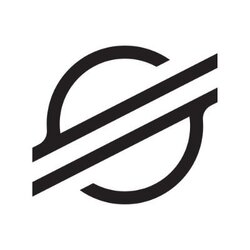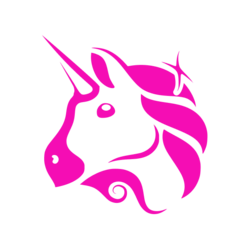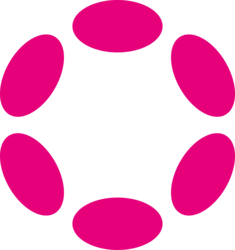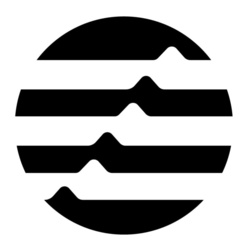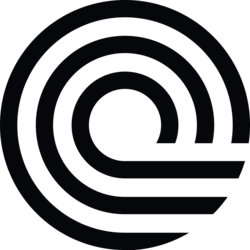If you installed iOS 26 Beta or iPadOS 26 Beta through Apple's Developer Program or Software Beta Program, you may decide you want to downgrade. Downgrading to a stable version like iOS 18 can be necessary if you encounter issues or simply prefer the stability of a non-beta release. However, downgrading can be a bit tricky, so it's important to follow the correct steps to avoid any complications. In this article, we will guide you on how to safely downgrade from the iOS 26 Beta to iOS 18.
Backup Your Data
Before you start the downgrade process, it's crucial to back up all your data to prevent any loss during the transition. You can back up your device using iCloud or iTunes. This ensures that you can easily restore your data after downgrading to iOS 18.
When backing up with iCloud, make sure your device is connected to a stable Wi-Fi network and has sufficient storage space available. To back up with iTunes, connect your device to a computer and launch iTunes. Select your device and choose the "Backup" option to create a local backup.
Download the iOS 18 IPSW File
To downgrade from iOS 26 Beta to iOS 18, you will need to download the IPSW file for iOS 18. Make sure to download the correct IPSW file for your specific device model. You can find the IPSW files on trusted websites that provide firmware downloads for Apple devices.
Once you have downloaded the IPSW file, ensure that you have the latest version of iTunes installed on your computer. This will facilitate the downgrade process and help avoid any errors during the installation.
Put Your Device into Recovery Mode
Before you can downgrade to iOS 18 using the IPSW file, you need to put your device into recovery mode. To do this, connect your device to your computer using a USB cable and launch iTunes. Then, force restart your device following the specific instructions for your device model.
When your device enters recovery mode, iTunes will prompt you to either update or restore your device. Hold down the "Option" key (for Mac) or the "Shift" key (for Windows) and click on the "Restore" option in iTunes.
Choose the iOS 18 IPSW File
When prompted to choose a file, select the iOS 18 IPSW file that you downloaded earlier. iTunes will begin the process of installing the iOS 18 firmware on your device. This step may take some time, so ensure that your device remains connected to your computer throughout the installation process.
It's important to note that downgrading to a previous iOS version will erase all data on your device. Make sure you have backed up your data before proceeding with the downgrade to avoid losing any important information.
Wait for the Downgrade Process to Complete
Once iTunes has finished installing the iOS 18 firmware on your device, your device will restart with the downgraded version. You may need to go through the initial setup process as if setting up a new device. At this point, you can choose to restore your data from the backup you created earlier.
After the downgrade process is complete, you should have successfully transitioned from the iOS 26 Beta to iOS 18. Your device should now be running the stable version of iOS, free from any beta-related bugs or issues.
Final Steps and Considerations
After downgrading to iOS 18, it's recommended to monitor your device for any unusual behavior or performance issues. If you encounter any problems, you can always update to a newer iOS version or seek further assistance from Apple Support.
Remember that downgrading from a beta version to a stable release may not always be seamless, and some features from the beta version may not be available in the stable release. Make sure to familiarize yourself with the changes and improvements in iOS 18 compared to iOS 26 Beta.
By following the steps outlined in this guide, you can safely downgrade from the iOS 26 Beta to iOS 18 and ensure a smooth transition to a stable iOS version on your device.
If you have any questions, please don't hesitate to Contact Us
Back to Technology News