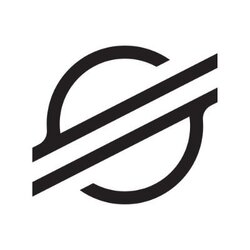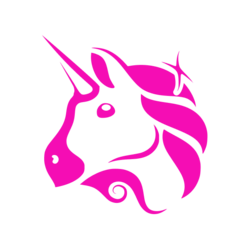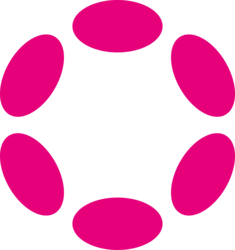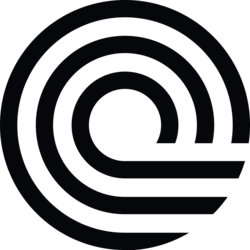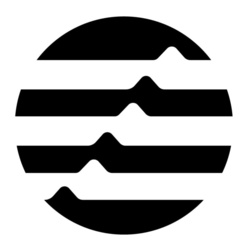"I do so much more on my PC, thanks to PowerShell." If you're a frequent user of Windows operating systems, chances are you've at least heard of PowerShell. This powerful command-line tool offers a robust environment for automating tasks, managing configurations, and much more. In this article, we'll explore some of the most useful Windows PowerShell commands that can help streamline your workflow and enhance your overall efficiency.
The Basics of Windows PowerShell
Before diving into specific commands, it's important to understand the basics of Windows PowerShell. Unlike the traditional Command Prompt, PowerShell offers an object-oriented scripting environment that enables users to manipulate data in powerful ways. Whether you're a beginner or a seasoned pro, mastering the fundamentals of PowerShell is key to unlocking its full potential.
One of the key features of PowerShell is its extensive support for aliases, which allow you to create custom shortcuts for commonly used commands. For example, instead of typing "Get-Process," you can simply use "gps" to achieve the same result. This can save you time and make your commands more concise and easier to remember.
Managing Files and Directories
When it comes to file and directory management, PowerShell offers a range of commands that can simplify common tasks. The "Get-ChildItem" cmdlet, for example, allows you to list all files and directories within a specified location. This can be particularly useful when you need to quickly navigate through your file system and locate specific items.
Another useful command is "Copy-Item," which enables you to copy files and directories from one location to another. This can come in handy when you need to backup important files, transfer data between folders, or duplicate content for testing purposes.
System Administration Tasks
PowerShell is a versatile tool for system administrators, offering a wide range of commands for managing various aspects of the operating system. The "Get-WindowsFeature" cmdlet, for instance, allows you to retrieve information about installed features on a Windows server, making it easier to troubleshoot issues and configure system settings.
For tasks related to user management, the "New-LocalUser" cmdlet provides a simple way to create new user accounts on a local machine. This can be useful in scenarios where you need to grant temporary access to a colleague or set up test accounts for software development.
Network Configuration and Monitoring
PowerShell also comes in handy when it comes to network-related tasks, such as configuring network adapters and monitoring network connectivity. The "Set-NetIPAddress" cmdlet, for example, allows you to assign IP addresses to network adapters, helping you ensure that your devices are properly connected to your network.
For monitoring network performance, the "Test-Connection" cmdlet enables you to check the status of network connections to specific hosts or IP addresses. This can be useful for troubleshooting connectivity issues and verifying the reliability of your network infrastructure.
Working with Services and Processes
Managing services and processes is another area where PowerShell shines, offering a range of commands for starting, stopping, and monitoring system services. The "Get-Service" cmdlet, for instance, allows you to retrieve information about services running on your system, making it easy to identify and troubleshoot issues.
Similarly, the "Start-Process" cmdlet enables you to launch applications and executables from the command line, providing a convenient way to automate routine tasks and streamline your workflow. Whether you're a power user or a system administrator, these commands can help you take control of your system's processes with ease.
Data Manipulation and Analysis
PowerShell is not just limited to system administration tasks; it can also be a powerful tool for data manipulation and analysis. The "Select-Object" cmdlet, for example, allows you to filter and format data output to suit your specific needs, making it easier to extract relevant information from large datasets.
For more advanced data analysis tasks, the "ConvertTo-Json" cmdlet enables you to convert objects into JSON format, facilitating interoperability with other applications and systems. Whether you're parsing log files or processing structured data, PowerShell provides the tools you need to get the job done efficiently.
Automating Repetitive Tasks
One of the key benefits of PowerShell is its ability to automate repetitive tasks, freeing up your time for more important activities. The "ForEach-Object" cmdlet, for instance, allows you to iterate through a collection of items and perform actions on each item, making it easy to apply changes consistently across multiple objects.
Additionally, the "Invoke-Command" cmdlet enables you to run commands on remote computers, simplifying the process of managing multiple systems from a single console. Whether you're updating software, gathering system information, or performing maintenance tasks, PowerShell automation can help streamline your workflow significantly.
Enhancing Security and Compliance
Security is a top priority for most IT professionals, and PowerShell offers a range of commands that can help enhance security measures and ensure compliance with industry standards. The "Get-Acl" cmdlet, for example, allows you to retrieve access control list (ACL) information for files and directories, helping you identify potential security vulnerabilities and tighten permissions where necessary.
For auditing purposes, the "Get-EventLog" cmdlet provides access to event log data, allowing you to monitor system activity and track changes over time. By leveraging these commands, you can strengthen your security posture and maintain a secure environment for your systems and data.
If you have any questions, please don't hesitate to Contact Us
Back to Technology News